Here’s where you can find all our templates and start creating your next video.
There are two ways to access our collection of video templates:
Video Templates Library - Browse through categories, choose a template, and create a new video project.
Typito Editor - You can access video templates directly from the editor under the Stock Media shelf.
Let’s go over how you can choose and customize video templates from the above.
Video Templates Library
Step 1: Head over to our Video Templates Library here. You can browse through our collection and click on the template you like.
Step 2: Select a video format (widescreen, vertical, or square) from the available options and click ‘Edit this template.'
Step 3: Log in to Typito. Once you’ve logged in, the video template will appear on your canvas, and you’re all set to customize your video.
Simply click the text overlay on the clip and directly change the text that appears on the video, switch up the colors to reflect your brand/style, change the alignment, and more.
You can even replace the clip media with your photos/videos or with media from our stock media library.

From the Typito Editor [under the Stock Media shelf]
Step 1: Click on ‘Stock Media’ from the left panel. You can either search the top search bar for specific templates or click on ‘Explore more templates.’

Step 2: Click on any template you like to preview the entire template and its sequences. Click on ‘Add all (n) of templates’ below to add the entire video template to your timeline.
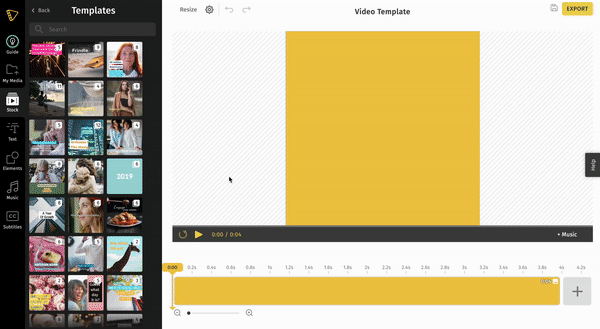
Step 3: You can change the text and the media as needed.
Click a text overlay to change the text, colors, alignment, and more. You can even replace the clip media with your photos/videos or with media from our stock media library.
Note: If you’re looking for more advanced editing options, like changing the duration of a media clip in your video template, you will need to break apart the Sequence. You can learn more about how to do this here.

All video templates are arranged in the form of Sequences. To learn more about Sequences, click on the articles below:
