How do I update billing information?
Customers who have subscribed to any of our paid plans can update their billing information. Only the Team owner/admin can add or modify the billing details.
Let us walk you through the steps on how to add billing details
Step 1 - On your dashboard, click on the user icon on the top right and click on the "Settings" button.
Step 2 - Once you are in the settings section, you will need to select the “Billing and Invoices” tab listed under “Team Settings.”
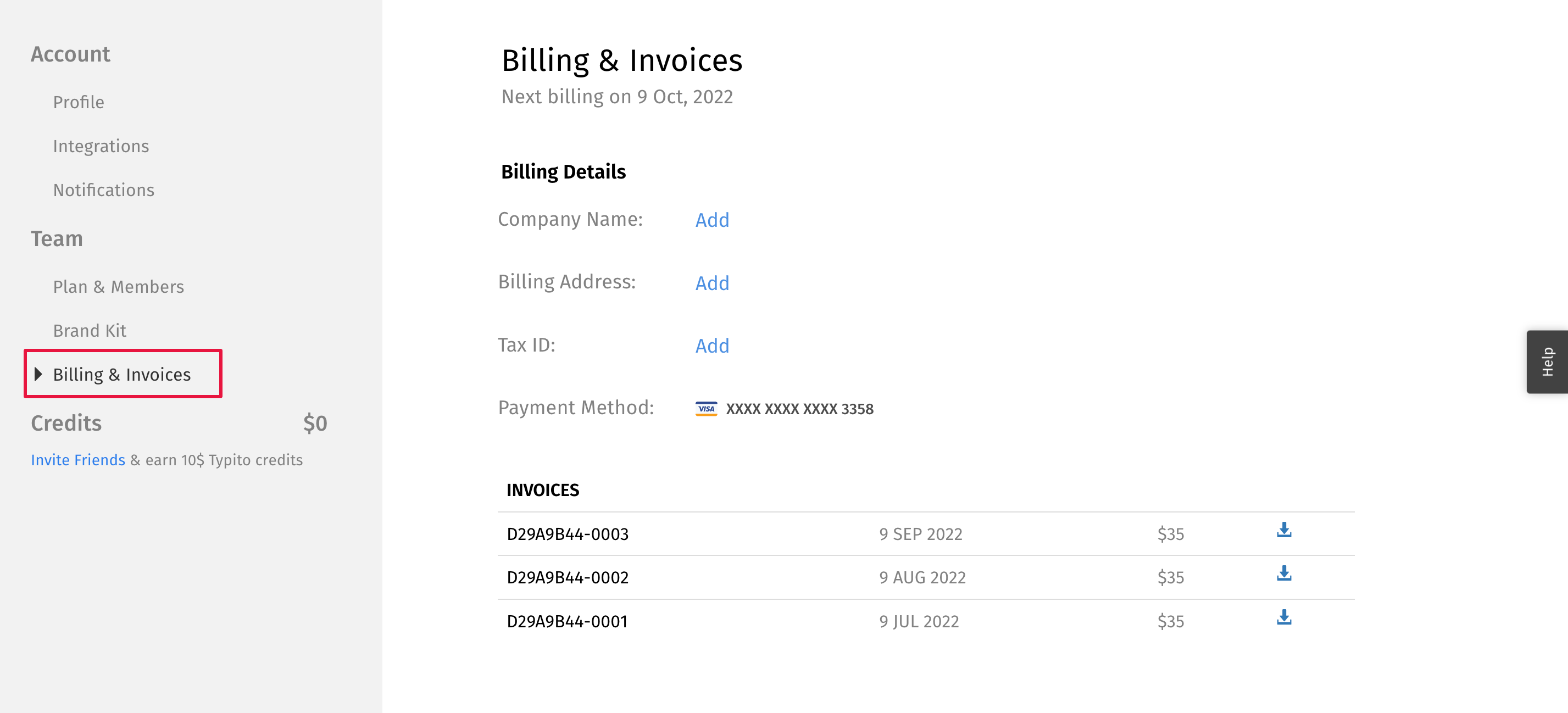
Step 3 - In this screen, you’ll now be able to enter each detail under “Billing Details” by clicking on the “Add” button beside each field.
Here is the list of billing details that you can enter:
Company Name - The Company Name you enter here will show up in the invoices created going forward. You just need to enter your company's name and click on "Update."
Billing address - You can enter your Address, City, ZIP code, Country, and State/Region/Province. After filling in all the details, click "Update."
Tax Id - You can add your Tax ID in accordance with your country's laws and regulations. You need to select the “Tax ID type” based on your country and add the “Tax ID” beside it. And finally, click on "Update."
Please note that the Tax ID would be verified by our payments and invoicing partner Stripe, and it would take a day's time. You will receive an email confirming whether the Tax ID was verified.
Payment Method - If you want to change the payment method, you can click on the existing card details and update your new card details.
Please note that details like Company name, Address, and Tax ID would reflect only invoices created after updating those fields. If you need help with adding these details to previous invoices, please reach out to hello@typito.com with the subject: "Custom Invoice Request" and share the list of invoices you'd like to have modified along with the details you would like to add.
