Adding a countdown timer to your workout videos is super helpful for your viewers and makes your video look really professional. So let’s explore two ways easy ways to create the perfect countdown video clip.
1. Add a timer in just a click
2. Add a timer to your fitness video with the help of Typito's new Fitness editor.
How to add a timer to your video in a click
Step 1: Start by creating a new project. Then upload videos directly from your system or Google Drive (for bigger files).
Step 2: Click the Elements shelf on the left panel. You will then find all the timers you are looking for. Click ‘View all’ to see all the timer templates we have.
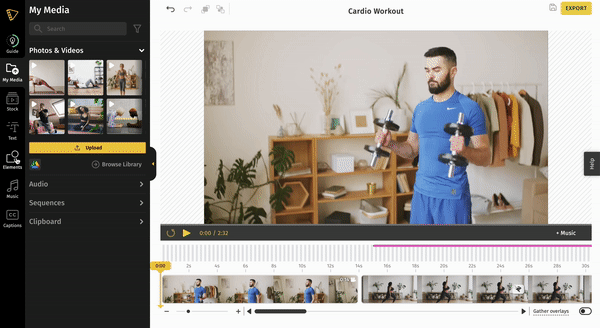
Step 3: Click to add the timer template to your project. Customize your timer by changing the position, color & font of the timer.

Use the handles to adjust the timer to the length of our exercise set or type the time duration on the action bar. The timer can be set to show the time in minutes or seconds.

Step 4: Preview your project & Export
That’s how easy it was to add a timer to your video. If you’re creating a 45min full-body workout video and want to add the timer to all your exercise sets in the video - this can be a little time-consuming - but there’s an easier way with our new Fitness video editor.
Let’s show you how to add a timer to the Fitness Video Editor
Step 1: Upload the file you want to use for your fitness video
Step 2: Add design elements such as the timer to your fitness video
After you have chosen the style for your Title text, Steps & Descriptions, and Paragraph text, you will move on to choose your timer templates
Step 3: Click the 'Timer' tab to choose a timer for your video. You can choose 2 templates:
Step timer - To indicate exercise reps
Rest timer - To time rest sequences
Continue by choosing your Social Media templates & other templates such as progress bars and calorie meters. After selecting the templates for each category, click Save in the top right corner.
Let’s put together the video.
Step 4: Creating step sequences
Note: Check out the detailed walkthrough of how to edit your video with the fitness editor here.
Video Sequences mark different parts of your fitness routine video like the intro, the exercise routines, rest periods, the ending or outro, and any additional parts you might want to include in your video.
To demonstrate how to add a timer - let’s create the step sequence for the fitness routine

Click Add Sequence and select Step
Using the handles, select the duration of the clip you want to save as your Step
Use the slider to zoom into your clip so you for accuracy. You can also play your clip and enter the selected sequence's exact start and end duration.
Click Add to project
Step 4: Once the sequence is added to the timeline, you can now customize the timer to fit you and your brand.
Change the time to show your audience exactly how long they should do the exercise rep for.
Change the color, opacity, and position of your timer to make it more brand compliant.
You can also customize the timers to create count up & count down timers
Note: The next time you add another step to your project -Typito will copy all the changes made to the previous step and apply them. This ensures that you are able to save time - by no longer needing to change the color, position, font & other customizations for each step sequence.
Step 5: Preview your video to make sure it looks perfect. Once you’re all set, click the export button, and your video is ready to share!
Here are some resources to help you with your video creation:


