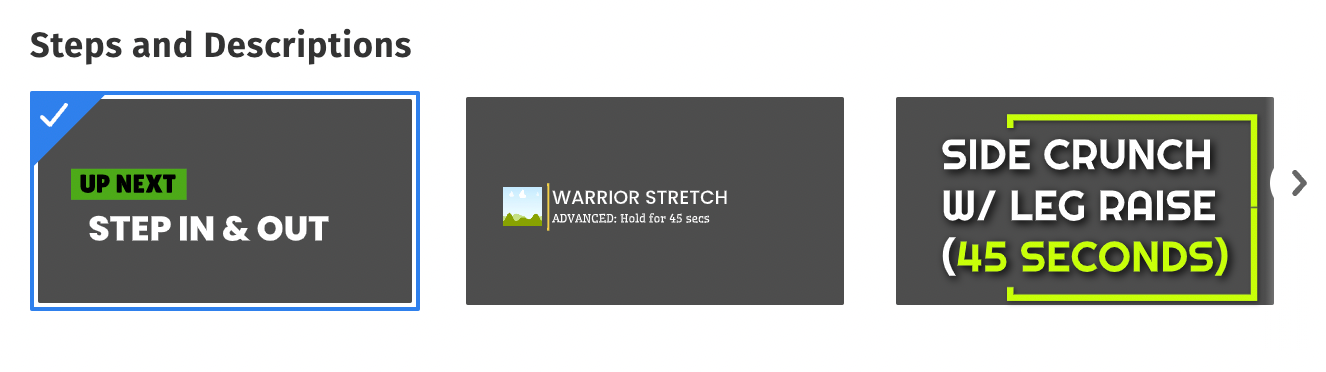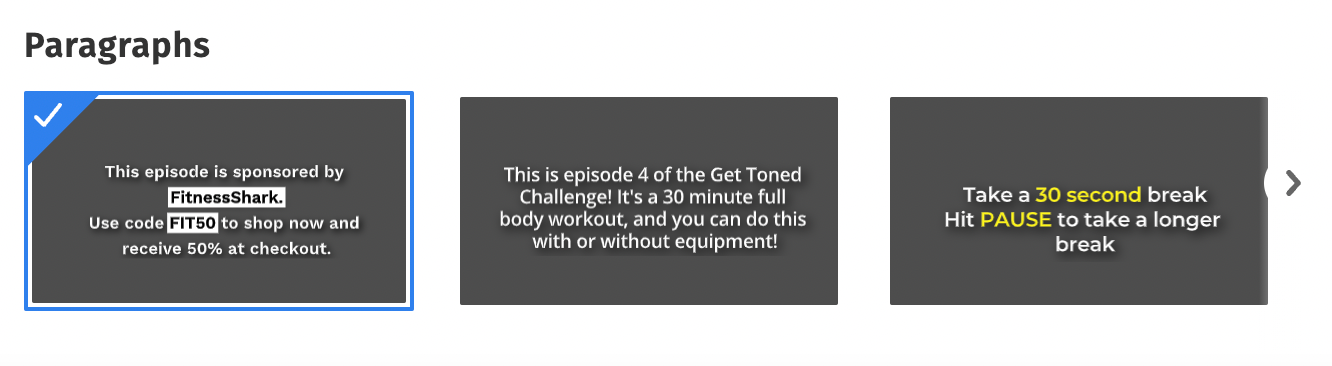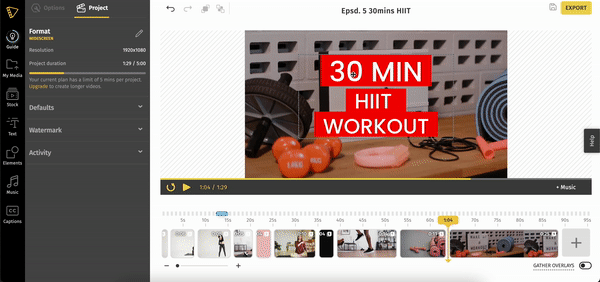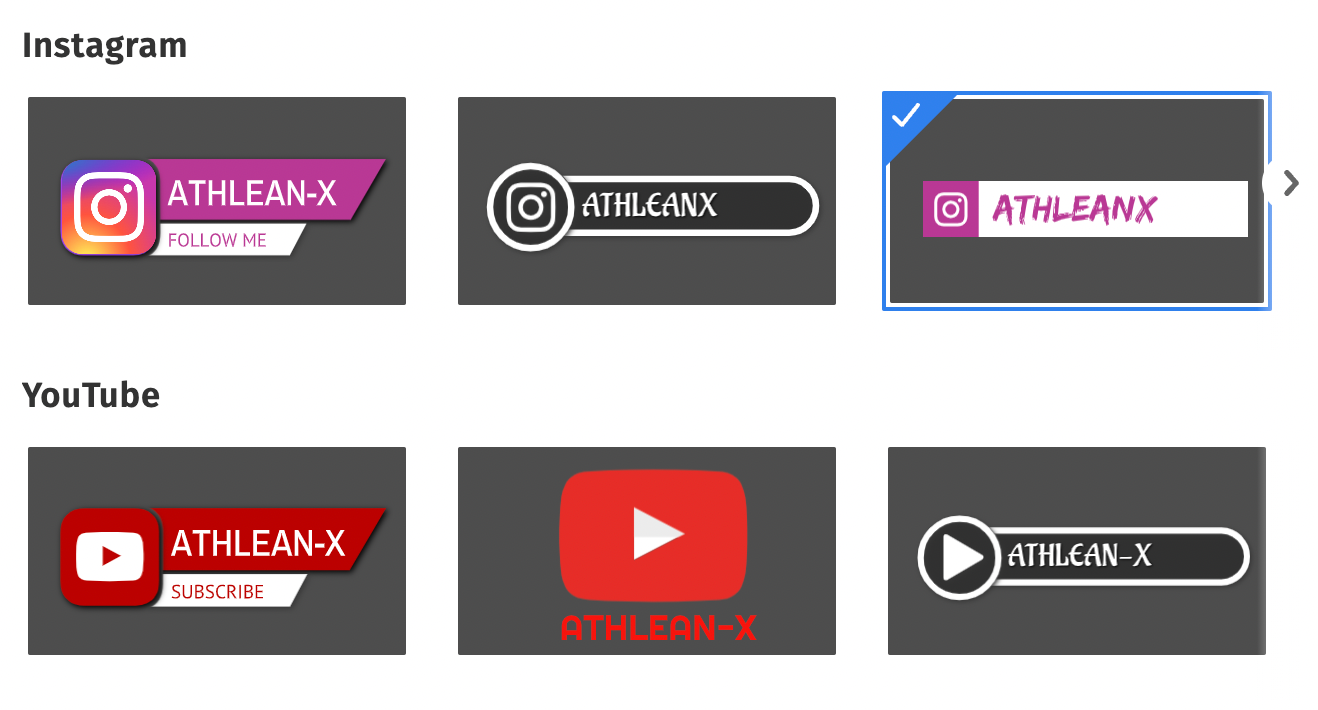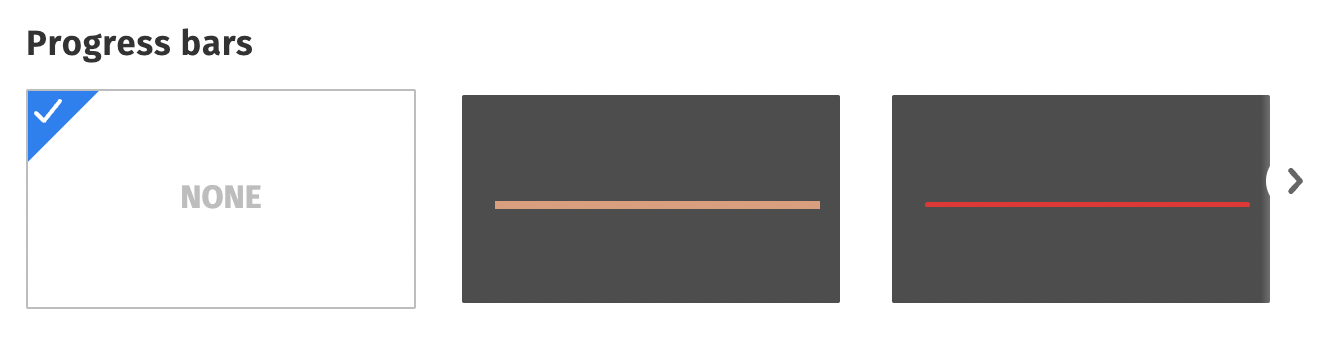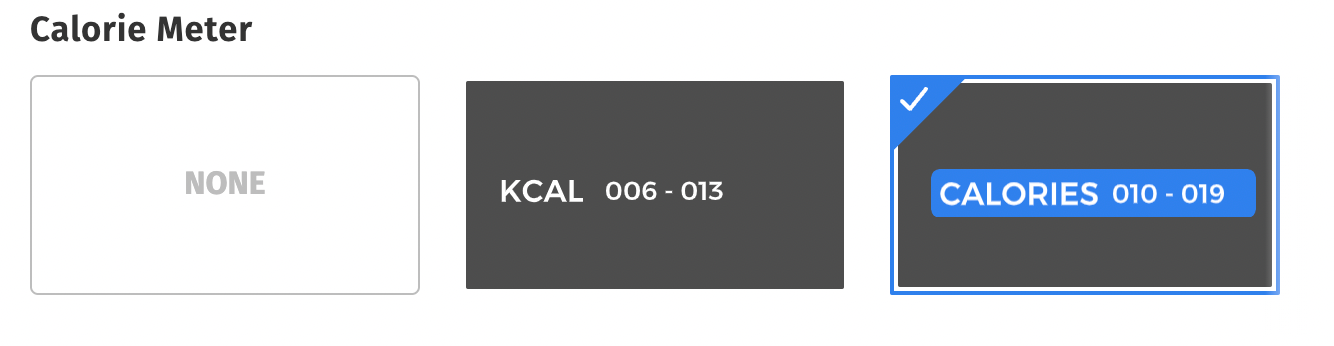You’ll find all the video design elements to craft your perfect fitness video here on Typito. Anything from adding text or animated graphic overlays like a video timer or progress bars.
Let’s look at the different types of overlays you can add to enhance your fitness video.
Text Effects
Video Element | Different elements you can add | Description | Sequences these appear in |
Text Effects
| Intro Text 
| Big bold text that appears in the center of your video.
Works great for: An intro opening An ending Breaks between exercises
| Intro Sequence
Wrap up Sequence
Rest Sequences |
| Steps and descriptions 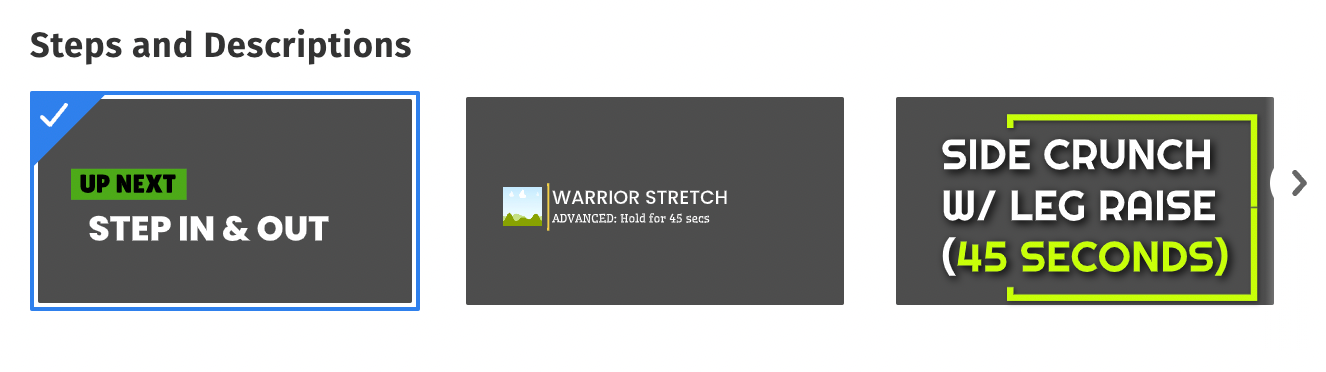
| Lower third text templates appear in the lower portion of the video.
Works great for displaying:
| Step and Description Sequence
Sponsored Sequence
|
| Paragraphs 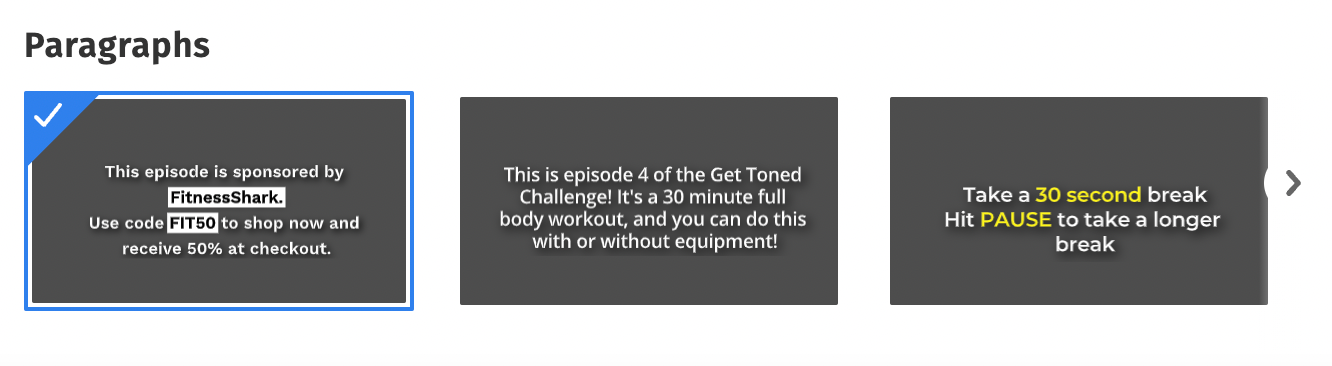
| Paragraph styles for elaborate content descriptions.
Works great for displaying: - Displaying Trips & Tricks to your viewers.
| Placeholder Sequence
|
Replacing Text Effects
You can replace text effects to choose alternate styles that might be better suited to your video. To replace text effects:
- Click the text effect on the canvas
- In the left panel, click the More Options (indicated by 3 dots) and select Replace from the drop-down menu.
- Choose the alternate style you want to replace the text effect with.
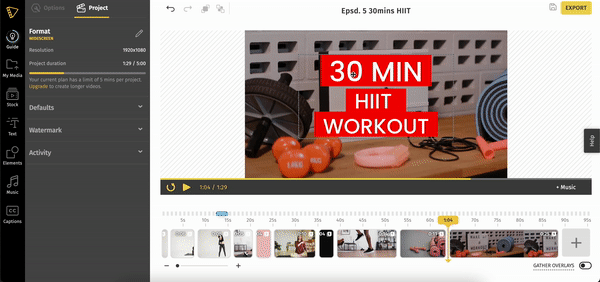
Timers
Video Element | Different elements you can add | Description | Sequences these appear in |
Timer
| Step Timer  | Timer templates are designed to time the durations of various exercises.
| Step and Description |
| Rest Timer 
| Timer templates are designed to time the duration of rest between exercise sets.
|
Rest Sequences
|
Social Media templates
Video Element | Description | Sequences these appear in |
Social Media
| Add templates to display your Instagram, YouTube and Facebook handles.
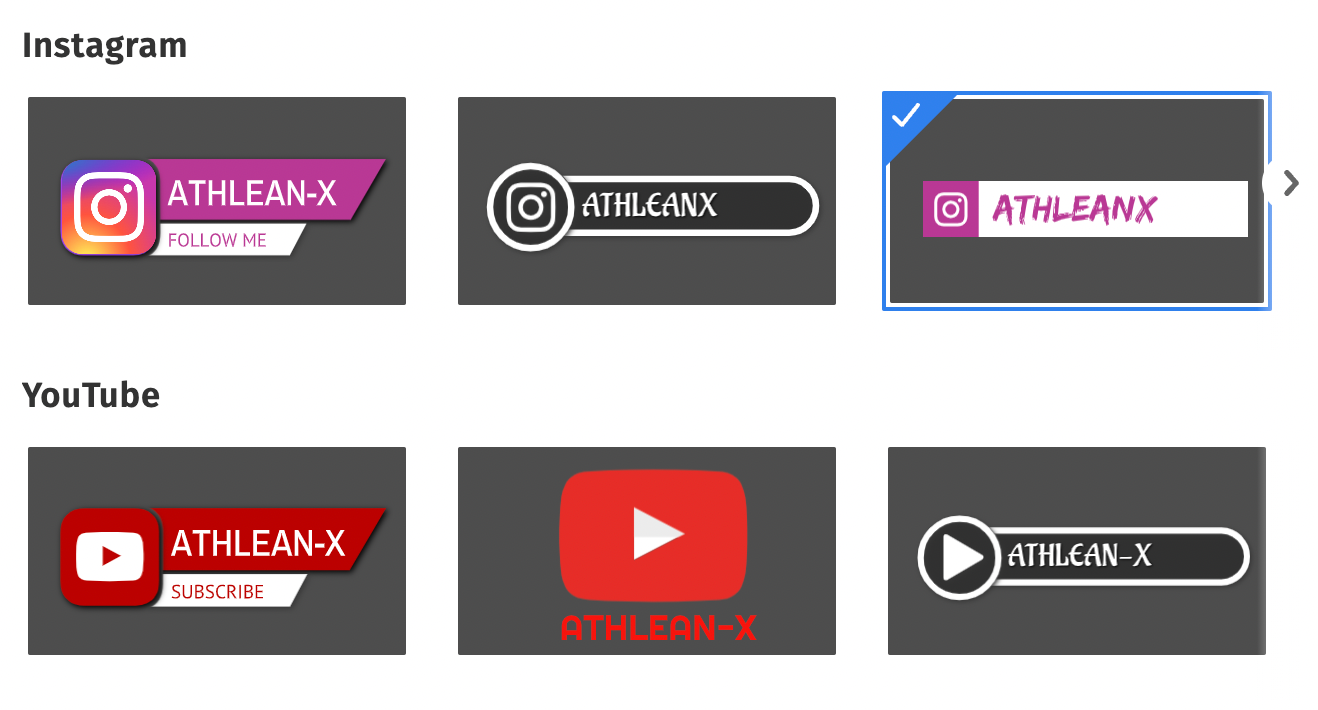
| Sponsored Sequences
Rest Sequences |
|
|
|
Extras - Progress Bars & Calorie Meter
These are optional graphic elements you can add to your video as needed.
Video Element | Description | Sequences these appear in |
Progress Indicators
| Add progress bar templates to indicate the duration of your video.
Note: Progress Bars will appear for the entire duration of our fitness video. 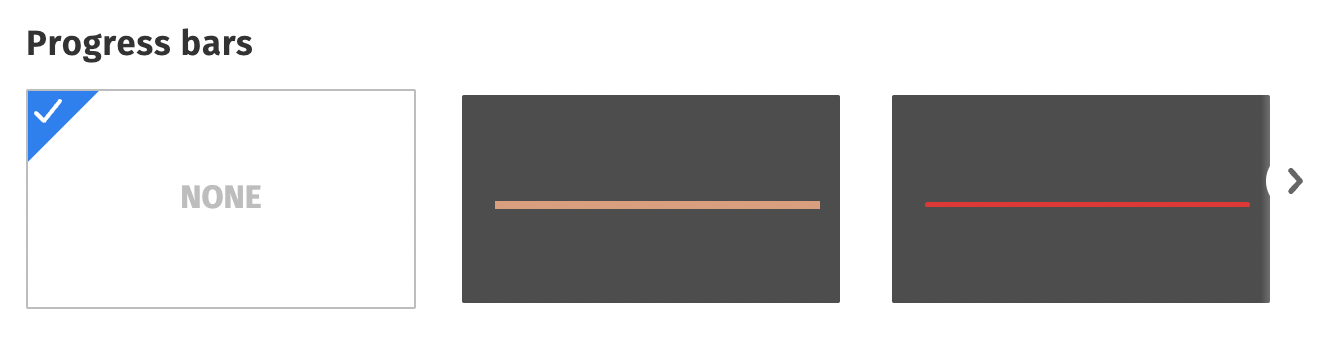
| Step and Description Rest Sequences |
Calorie Meter
| Add a calorie meter to indicate the approximate count of calories burned during an exercise set. You can indicate 2 values - to indicate the is the lowest estimated calories burned and the highest estimated calories burned. Note: Calorie meter is a global element, and any edits made will reflect in all similar Sequences. 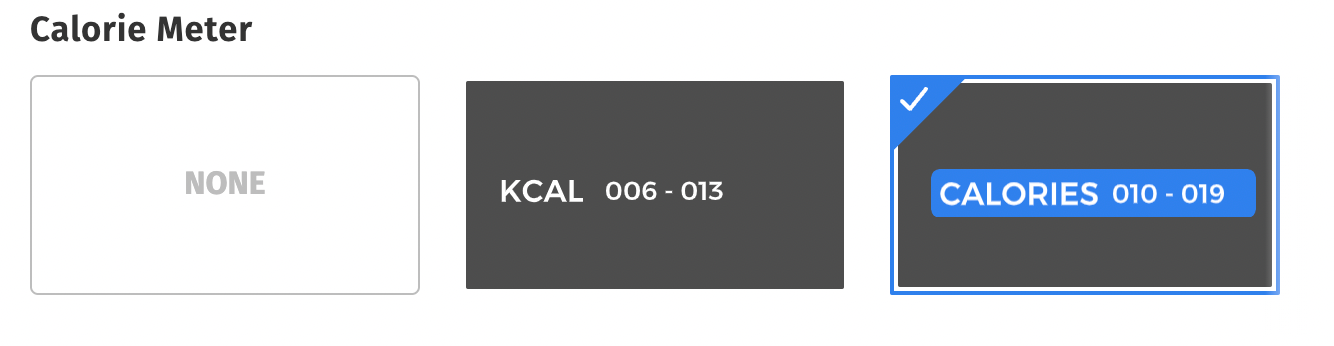
| Step and Description
|
Note: If you want to learn how to add these elements in a step-by-step process, click on the link here.