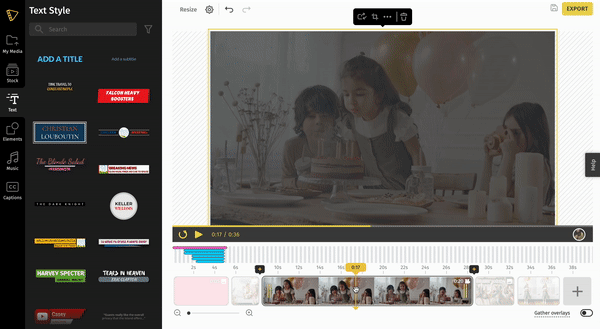How to trim a video on the timeline
Clip and trim your videos to the desired length and keep only the necessary parts of your video. This is a great way to optimize video watch time by keeping only important highlights of your video for more focused engagement.
Let us walk you through how to trim the clips' beginning or end in your video project.
Step 1: Select the clip you want to trim on the timeline by clicking on the clip.
Step 2: Once the video footage is selected, the trim functionality is enabled by the two handles on either side of the clip. You can click on either end of the clip and drag to trim or extend the clip.