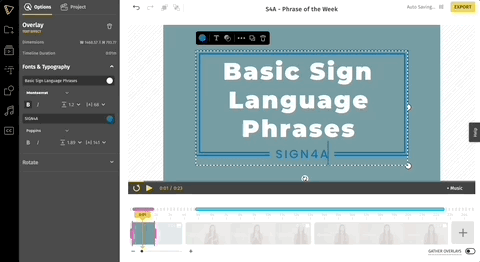How to change the duration of text overlays on video
You can increase or decrease the duration of text overlays on your video from the timeline. Here’s how you can do this:
Step 1: Click the text overlay on your video. When you select a text overlay or any other overlay element, you will notice two handles on the timeline that depicts an active area.
Step 2: This pink area of the timeline indicates the duration of the overlay on the video. This can be changed by extending the left and right handles on the timeline.