How to choose and add a Brand Color for your Video
Brand Colors is a capability that's part of Brand Kit, a premier feature available to customers who have subscribed to one of the plans here - https://typito.com/pricing. It lets you pick 10 of your brand color so you can easily access them while editing videos on Typito.
If you haven't subscribed to a plan, you will find the Brand Kit view in Settings look like this:
How to select a Brand Color:
It's pretty simple.
Step 1: Head to your account settings and navigate to 'Brand kit' under Team. You can click on the (+) icon in the Custom Colors section and choose your brand colors with the color picker.
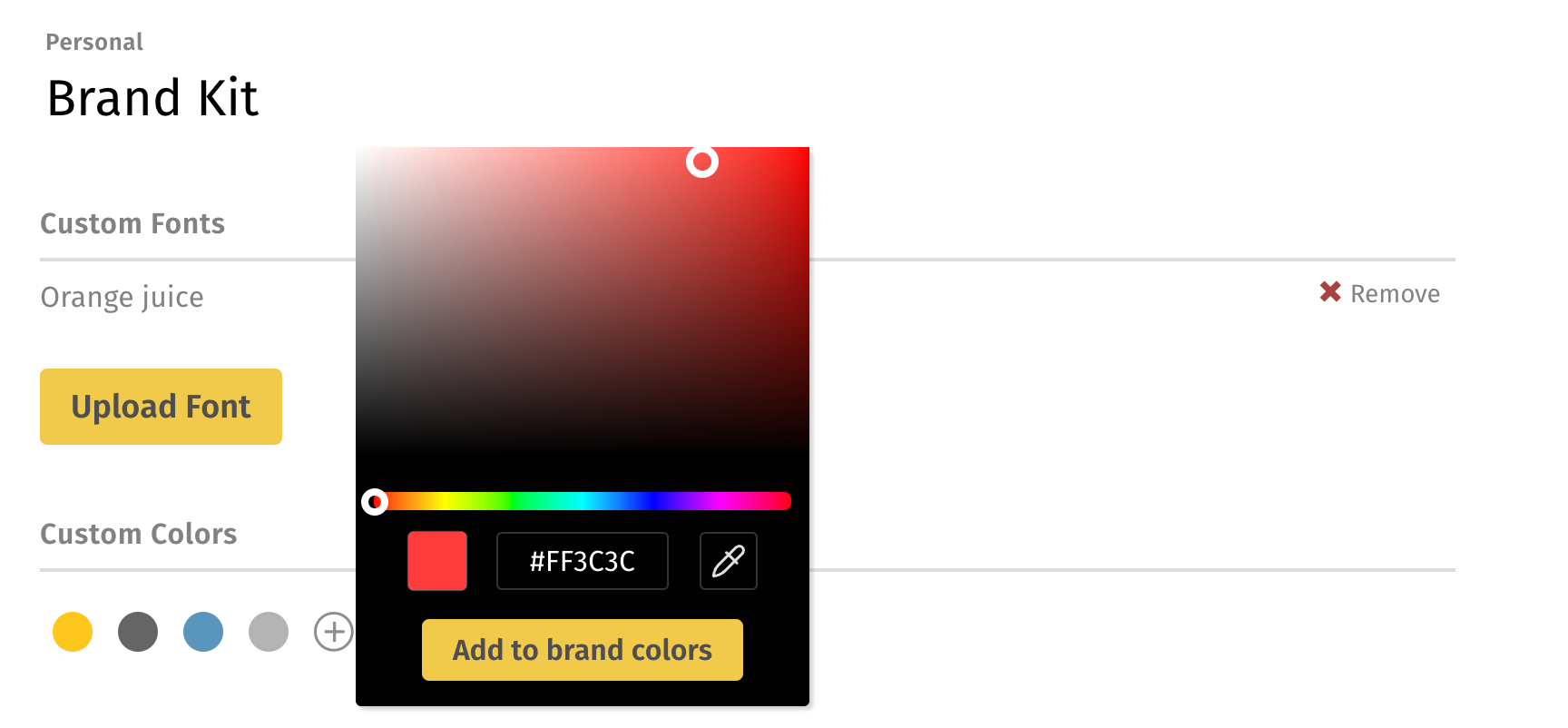
Step 2: You could either use the color picker UI (the white knobs) or use the hex code field to add the color. Once the color is decided, you can click "Add to brand colors" to add it to the Brand Color.
If you want to change an existing color, click on it again in the Custom Color section, choose an appropriate color and click on the "Update" button.
Step 3: Now that the color is selected, you can try it out while editing the video under the Brand Colors among the color palettes:
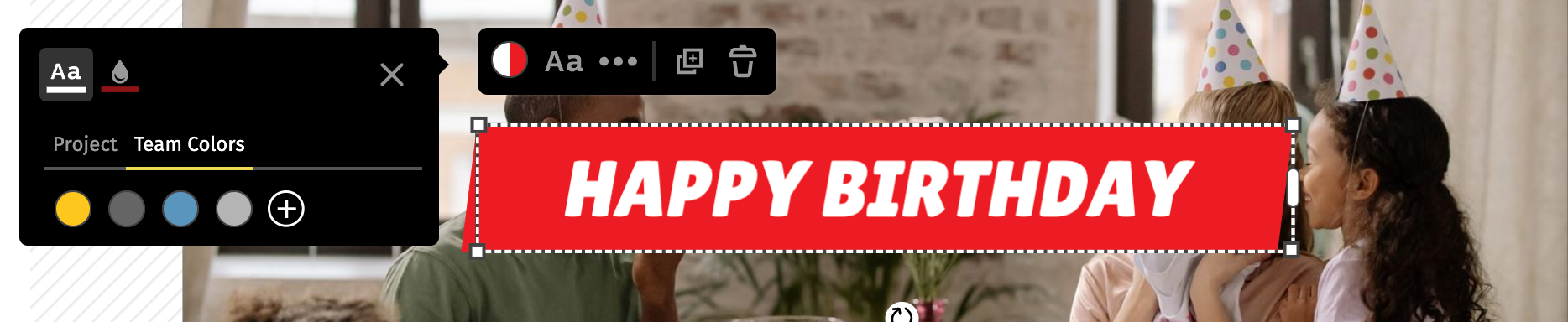
That's how you can add colors to your Brand Color palette.
