Create beautiful subtitles automatically within minutes
Note: Auto-subtitles is only available on our Pro Plan. If you are on a free or solo plan, you will still be able to try out the Subtitles feature to see how it works. However, you will need to upgrade to a Pro Plan to export and download your videos.
We understand that transcribing video to text manually can be time-consuming. Not anymore. Typito helps you create subtitles automatically for your videos on YouTube, Instagram, Facebook, and other social media platforms. It's super easy, automatic, and fast.
So let's learn to add subtitles/captions to your video.
Step 1: Click 'Subtitles' in the left panel. And click “Add Subtitles.”
If this is your first time using the Subtitles tool on Typito, there’s a quick video tutorial to help you out.

Step 2: Choose Auto-Generate to automatically generate subtitles from the voice-over of your video.
Step 3: Choose the language you want to generate the subtitles in.
If you’re only looking to add subtitles, keep the original language and the caption language the same.

Note: You can also add subtitles in another language. If you’re looking to add translated subtitles, choose the original language and then choose the language you want to add subtitles in.Step 4. Choose a theme for your subtitles.
Don’t worry about the font or colors, you can always change these in the next steps. Use the preview to ensure that the selected theme doesn't distract from the viewing experience.
Step 5: Click Auto Generate - this should take less than a minute. 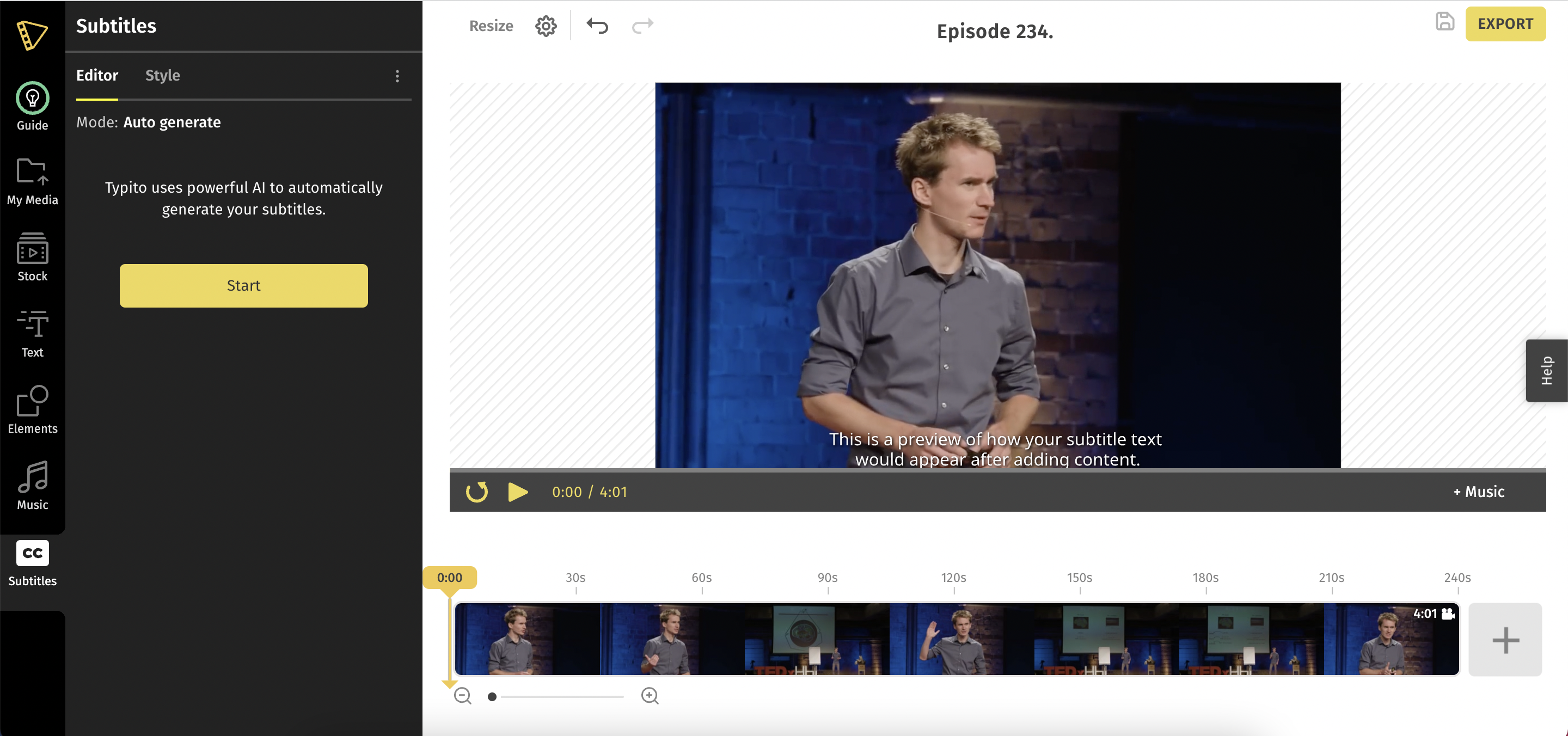
Step 6: Click the “Style” tab to style your subtitles.
You can change the color, font, position opacity, and more of your caption to change how it appears on your video.
Typito’s auto-caption works to generate subtitles with almost 90% accuracy. But there might be a few inaccuracies that you might want to fix. You can do that from the left panel.
Click any caption box you want to edit and make the changes you want. You can also delete any caption boxes by clicking on the 'bin' icon beside every box.
Note: You can always change the style or even reset your subtitles by clicking the ‘More Options” Icon in the left panel.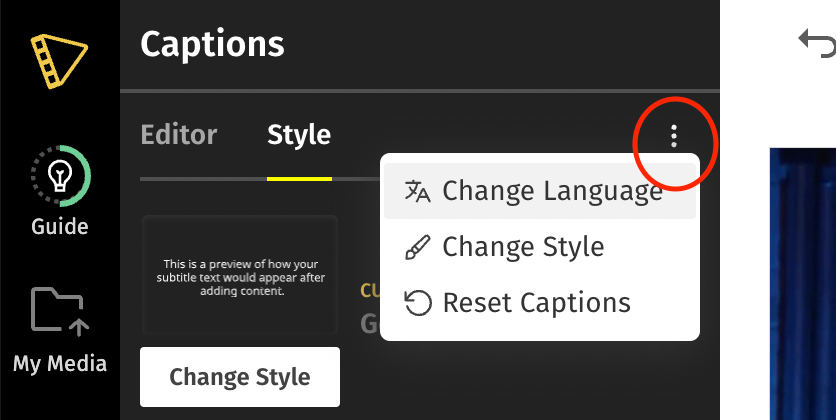
That's it; you are all set. I hope this helps. Have fun captioning with Typito!



